Introduction
For Office 365, configuring SMTP is essential to guaranteeing safe and efficient email delivery. Without the correct setup, messages may fail, bounce, or end up in spam—affecting business communication and customer trust. Proper SMTP configuration helps achieve secure sending, better email deliverability, and ensures compliance with Microsoft’s security standards. In this guide, we’ll walk you through everything you need to know, including the SMTP server settings for Office 365, step-by-step configuration, common troubleshooting fixes, and best practices. Whether you’re connecting an email client, WordPress site, or third-party application, this guide will give you a clear roadmap to configure SMTP successfully and avoid common pitfalls.
Key Takeaways
- SMTP configuration in Office 365 is crucial for secure, reliable, and compliant email delivery.
- Use the appropriate configuration, which includes smtp.office365.com, port 587, and STARTTLS/TLS encryption.
- Always enable SMTP authentication with a valid Office 365 username and password (or App Password if MFA is enabled).
- Misconfigurations like wrong ports, incorrect credentials, or disabled SMTP AUTH are common causes of errors.
- Proper setup improves deliverability, prevents emails from landing in spam, and ensures smooth integration with email clients, websites, and business apps.
Table of Contents
- Introduction
- What is SMTP in Office 365?
- Prerequisites Before Setting Up SMTP
- Step-by-Step SMTP Configuration for Office 365
- Common SMTP Settings for Office 365 (Quick Reference Table)
- Troubleshooting SMTP Issues in Office 365
- Conclusion
What is SMTP in Office 365?

SMTP (Simple Mail Transfer Protocol) is basically the “postman” of the internet—it’s the system mail servers use to send and deliver emails. In Office 365, SMTP makes sure your outgoing messages reach the right inbox securely. It’s especially handy when you’re setting up email clients, business apps, or websites to send things like notifications, invoices, or newsletters automatically.
Microsoft also provides the Graph API as a more contemporary method of handling emails, even though SMTP is straightforward and widely compatible. Instead of relying on usernames, passwords, and ports, Graph API uses OAuth 2.0 for stronger security. It’s more advanced and secure, but not as universally supported as SMTP.
Prerequisites Before Setting Up SMTP
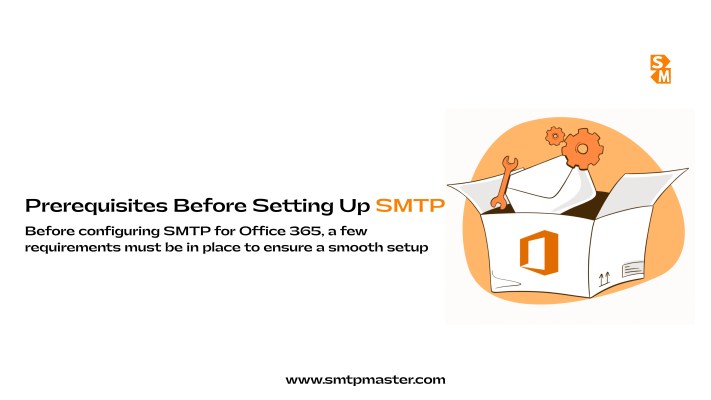
Before configuring SMTP for Office 365, a few requirements must be in place to ensure a smooth setup:
- Office 365 subscription with Exchange Online – You need an active plan that supports email sending.
- Valid email address and password – Use the account credentials of your Microsoft 365 mailbox. If Multi-Factor Authentication (MFA) is enabled, create an App Password.
- SMTP authentication enabled in the admin center – Your Office 365 administrator must allow SMTP AUTH for the account.
- Correct port and encryption settings – For secure email delivery, configure smtp.office365.com with port 587 and TLS/STARTTLS encryption.
Step-by-Step SMTP Configuration for Office 365
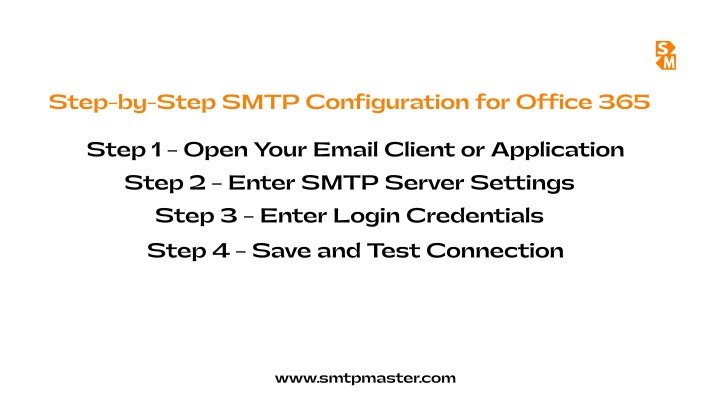
Configuring SMTP in Office 365 is straightforward if you follow the right process. Below are the steps to set it up in any email client, website, or third-party application.
Step 1 – Open Your Email Client or Application
Start by opening the platform where you want to enable SMTP. This could be:
- Email clients such as Outlook or Apple Mail
- Web applications like WordPress or CRM tools
- Custom apps that require sending notifications or transactional emails
Step 2 – Enter SMTP Server Settings
Enter the following information in the outgoing mail settings section:
- SMTP Server: smtp.office365.com
- Port: 587
- Encryption: STARTTLS / TLS
Step 3 – Enter Login Credentials
Now provide your Office 365 account details:
- Username/Email: Your full Office 365 email address.
- Password: Your Microsoft 365 account password. If Multi-Factor Authentication (MFA) is enabled, generate and use an App Password instead.
Step 4 – Save and Test Connection
Save the configuration and send a test email. If the test fails:
- Double-check your SMTP server, port, and encryption settings
- Ensure your credentials are correct
- Check the Microsoft 365 Admin Center to make sure SMTP AUTH is enabled.
Once successful, your application will be ready to send secure emails via Office 365.
Common SMTP Settings for Office 365
When configuring SMTP in Office 365, use the following standard settings to ensure secure and reliable email delivery:
Setting |
Value |
| SMTP Server | smtp.office365.com |
| Port | 587 |
| Encryption | STARTTLS / TLS |
| Authentication | Yes (required) |
| Username | Your full Office 365 email address |
| Password | Account password / App password |
These settings work across most email clients, business applications, and websites that need to send emails via Office 365. Always test after configuration to confirm successful delivery.
Troubleshooting SMTP Issues in Office 365
Even with correct settings, SMTP in Office 365 can sometimes fail due to misconfiguration or security restrictions. Here are common issues and fixes:
- Authentication failed: Double-check your username and password. If MFA is enabled, use an App Password instead of the regular login password.
- Cannot connect to server: Ensure you’re using the correct server, port 587, and encryption set to STARTTLS/TLS.
- Multi-Factor Authentication (MFA) issues: Normal passwords won’t work with MFA accounts; generate and use an App Password.
- SMTP AUTH disabled: In some tenants, SMTP authentication may be disabled by default. Make sure it’s activated in the Microsoft 365 Admin Center.
Conclusion
Configuring SMTP for Office 365 is essential for secure and reliable email delivery across clients, applications, and business systems. By using the correct server settings, enabling authentication, and following Microsoft’s encryption standards, you can prevent issues like bounced emails or spam placement. Remember to test your setup, troubleshoot common errors, and use App Passwords if Multi-Factor Authentication is enabled. With the right configuration, Office 365 becomes a powerful and trustworthy platform for managing professional communication efficiently.
FAQ
Use smtp.office365.com with port 587 and TLS.
No, Office 365 only supports port 587 with STARTTLS.
No, authentication is required for sending emails securely.
Oh! Still not using our email marketing service? Try Now!
Our Plans:-Yearly Email Marketing Plans and Monthly Email Marketing Plans.


